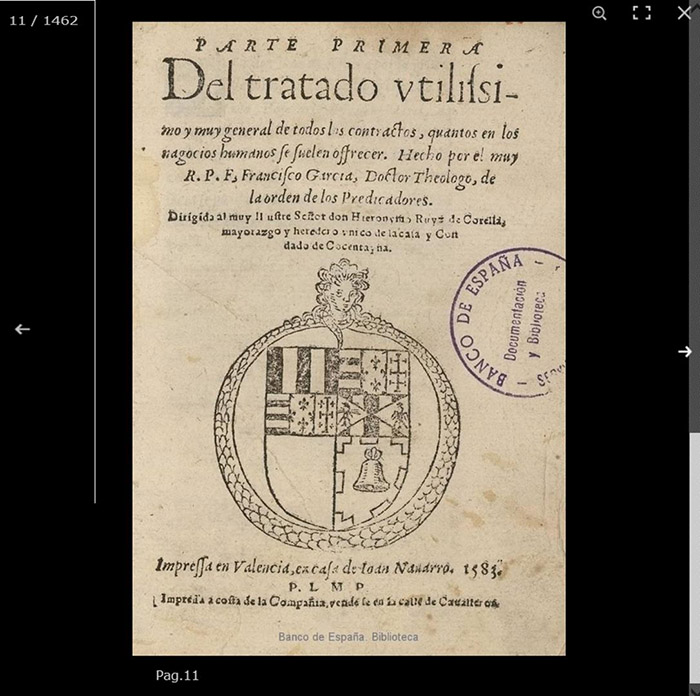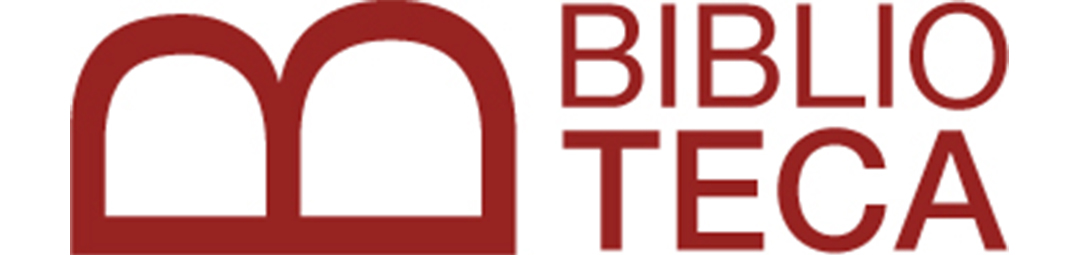Help
Help contents:
What is the Institutional Repository?
The Institutional Repository of the Banco de España collects the publications published by the Banco de España and the digitised works from the Library's collection, with the aim of favouring their long-term preservation and dissemination.
Publications are organised in four first-level collections:
- ECONOMIC ANALYSIS AND RESEARCH
- STATISTICS
- INSTITUTIONAL INFORMATION
- BIBLIOGRAPHIC HERITAGE
The first three collections include the Banco de España's current publications, while the last one groups together the publications from the Library's collection that have been digitised.
These four top-level collections are composed of multiple collections at different hierarchical levels, following criteria relating to type of publication or thematic criteria.
In order to discover all the collections in which the publications are organised, a hierarchical tree listing can be displayed using the "List collections" option located at the top of each page.
In addition, the List option also allows access to lists of all the publications housed in the repository organised by Date of publication, Author, Title and Subject.
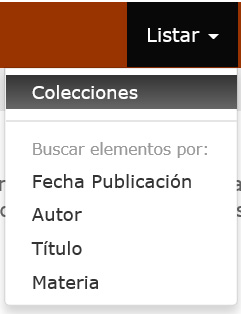
You can also enter each of the top-level collections to discover the publications they contain. On the main page of each collection you can find a brief explanation of its content and the possibility of listing the works it contains by Date of publication, Author, Title and Subject.

It is also possible to continue browsing towards lower levels, entering collections within collections. There is also a brief description of the latest additions to such lower-level collections.
To run a search use the box in the central part of the home page or that located in the upper right corner of the rest of the pages.

Enter your search term and click on the word "GO".
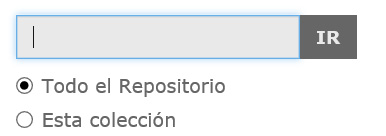
You can search the entire Repository or you can limit your search to each of the collections. To do this, you can go to the page of the collection you are interested in and use the search option in "This collection" or limit the results obtained to a collection using the drop-down list of the new search box.
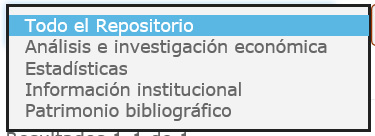
Search tips:
- The terms entered in the box will be searched in all fields of the document description and in the full text of the document.
- The search ignores words that do not add value to the search, such as articles, prepositions, conjunctions, etc.
- Use an asterisk (*) after a word stem to get all hits having words starting with that root.
- To search for an exact phrase, put quotation marks (") around the phrase.
- Use of multiple terms: when multiple terms are entered in the search box, the repository will by default retrieve only the documents containing all the entered terms. The system uses the Boolean operator AND by default. Example:
- If you want to retrieve documents that contain one of two or more terms, join them with the Boolean operator OR. Example:
- If you want to retrieve documents that contain a term, but do not contain a second term, join them with the Boolean operator NOT. Example:
- Parentheses allow you to group different search terms and order the execution of Boolean operations. Example:
Example: Select* will retrieve selects, selector, selectman, selecting
IPC Spain will return all documents that contain the words "IPC" and "Spain", anywhere in the text or bibliographic description. The result would be the same as entering IPC AND Spain.
Inflación OR Inflation will return all elements containing at least one of both words; it can be useful for combining synonyms or equivalent words in different languages.
Europa NOT Italia will return all documents that contain the word "Europa" EXCEPT those that also contain the word "Italia".
(Inflación OR Inflation) AND (América NOT Argentina)
Advanced search allows you to formulate more complex and precise searches. You can gain access to it from the home page option and from the "Show advanced filters" option on any results page.
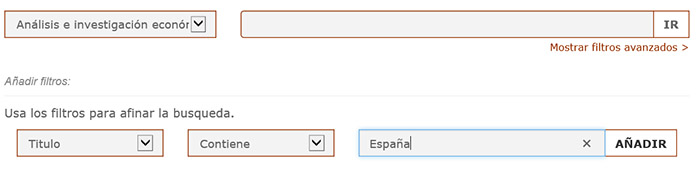
Advanced search allows you to select certain fields in the bibliographic description to search for one or more terms.
By pressing ADD, the previous search is executed again with the new condition and the results are displayed. If you want to add a new search criterion, you have to "show the advanced filters" again, so that the current ones appear and you can add another one.
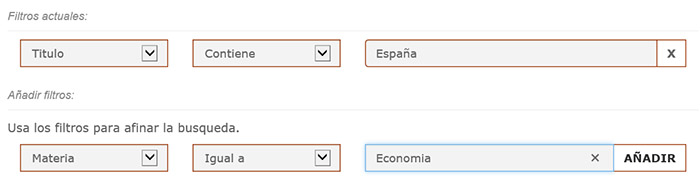
The application of successive criteria by adding filters means restricting the scope of the search, as all the entered criteria are maintained.
You can change the way results are displayed (criteria and display order; number of results per page) on the results page of any search by using the icon .
.
Once you have selected a subset of documents (either because you have run a search or because you have entered a collection), new options appear on the right side of the screen to continue discovering documents of interest. The authors, subjects and publication dates most represented within each subset are highlighted (indicating in brackets the number of documents in which each one appears); you may select them to retrieve the relevant documents.
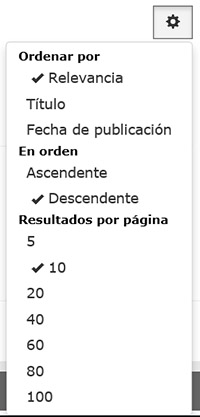
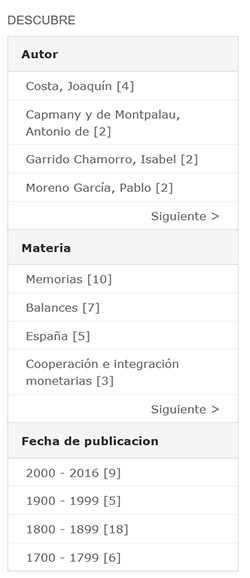
After a search or a listing, you obtain a results page with the main data of the retrieved documents (Title, Author, Publication Date and Subject) along with a thumbnail image of the cover or first page of the document.
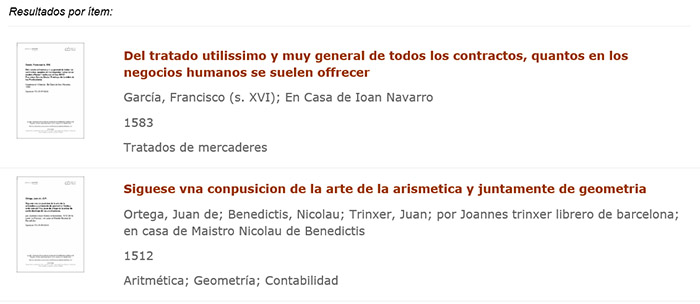
By selecting the title or thumbnail, you can view the complete description of the document, including, in addition to the authors, the keywords or subjects that describe the content of the document, the permanent link associated with the document and the collection or collections in which it appears.
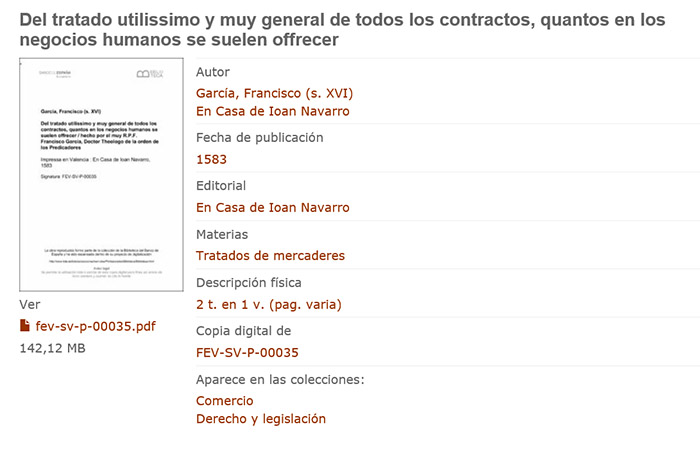
In this page there are fields with links that allow you to launch new searches: for example, of the author shown, of keywords, etc.
By selecting the cover image or the link just below it in the file name, the original document is downloaded or displayed (depending on the local configuration of the browser).
Almost all accessible documents are in PDF format. Once opened, a search can be run within the document using one or several words.
In addition, the works digitised from the Library's collection can also be viewed in image format (JPG), page by page.
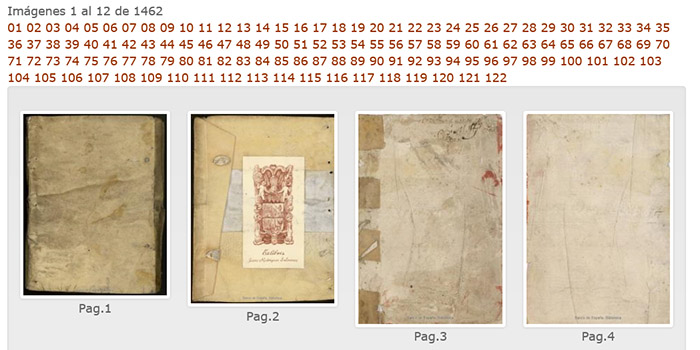
In this case, the thumbnails of the pages appear in groups of nine under the bibliographic description. By clicking on a thumbnail a viewer opens that allows you to see the selected page in full screen and go forward or backward.